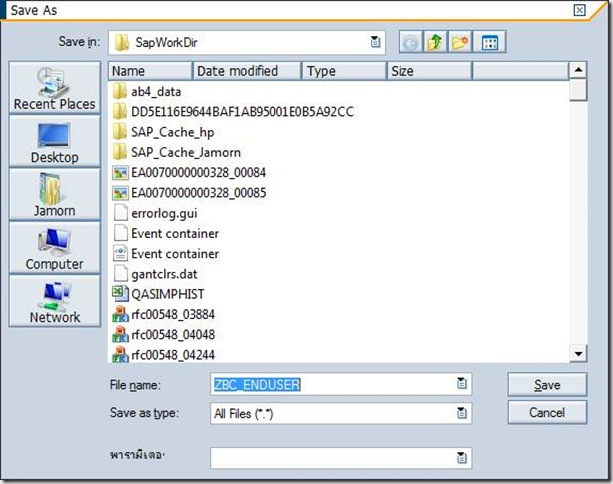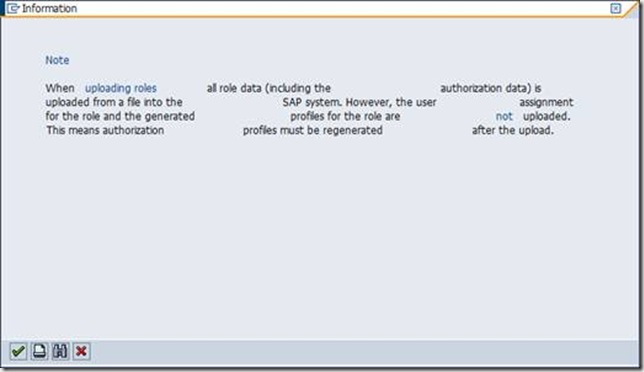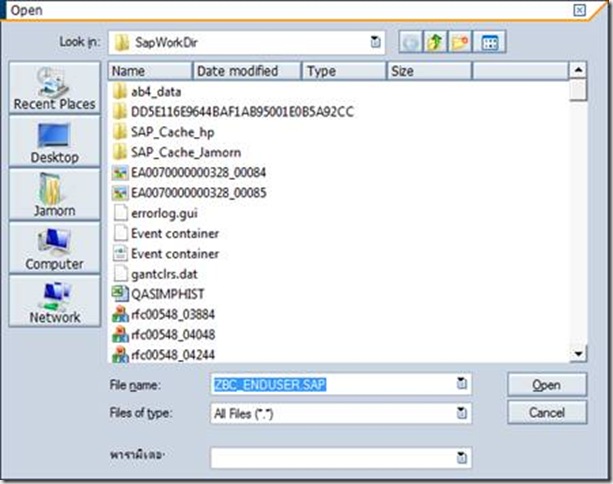SAP_CCMS_MONI_BATCH_DP : Internally this job runs
RSAL_BATCH_TOOL_DISPATCHING report. This job dispatches monitoring architecture methods
SAP_COLLECTOR_FOR_JOBSTATISTIC
: Internally this job runs RSBPCOLL report. This job generates run time
statistics for background jobs
SAP_COLLECTOR_FOR_PERFMONITOR : Internally this job runs RSCOLL00 report. This job collects data for the performance monitor
SAP_COLLECTOR_FOR_NONE_R3_STAT
: Internally this job runs RSN3_STAT_COLLECTOR report. This job will
collect non-abap statistic data (Distributed Statistic Records - DSR)
SAP_REORG_BATCH_INPUT : Internally this job runs RSBDCREO report. This job cleans up old batch input sessions
SAP_REORG_JOBS : Internally this job runs RSBTCDEL report. This job cleans up old background jobs
SAP_REORG_JOBSTATIC : Internally this job runs RSBPSTDE report. This job cleans up old data from the run time statistics of the jobs
SAP_REORG_ORPHANED_JOBLOGS : Internally this job runs RSTS0024 report. This job cleans up orphaned job logs. The logs that cannot be deleted by RSBTCDEL report (i.e SAP_REORG_JOBS), remains as orphans which will be deleted by this job.
SAP_REORG_SPOOL : This job internally runs RSPO0041 report. This job deletes old spool data
SAP_REORG_XMILOG : This job internally runs RSXMILOGREORG. This job deletes XMI logs
SAP_SOAP_RUNTIME_MANAGEMENT : This job internally runs RSWSMANAGEMENT report. This job does the SOAP runtime monitoring
SAP_REORG_UPDATERECORDS : This job internally runs RSM13002 report and this deletes old update records